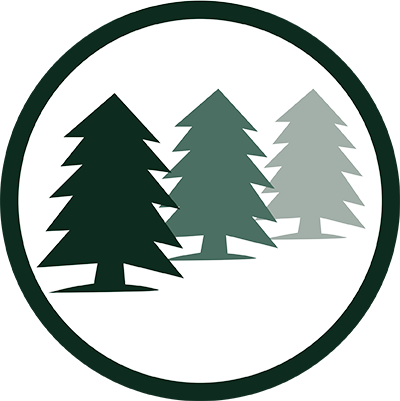
As of November 1st 2022, all HOA dues payments will be made through Alliance Association Bank. You will need to update your payment information to ensure payments are received timely and avoid delays and potential late fees. This change applies to all payments including mail, ACH draft, online banking or portal payments. Thank you for your attention to this important change.

